Minimega supports two modes for copy and paste. By default, all VMs support primitive pasting into the VM. With a config enabled and the necessary packages installed on the host and VM, full bidirectional copy and paste can be used.
In both cases, minimega utilizes VNC for copy and paste. With noVNC, the copy/paste buffer can be found in the menu. Text is sent on focus loss of the text area after a change.
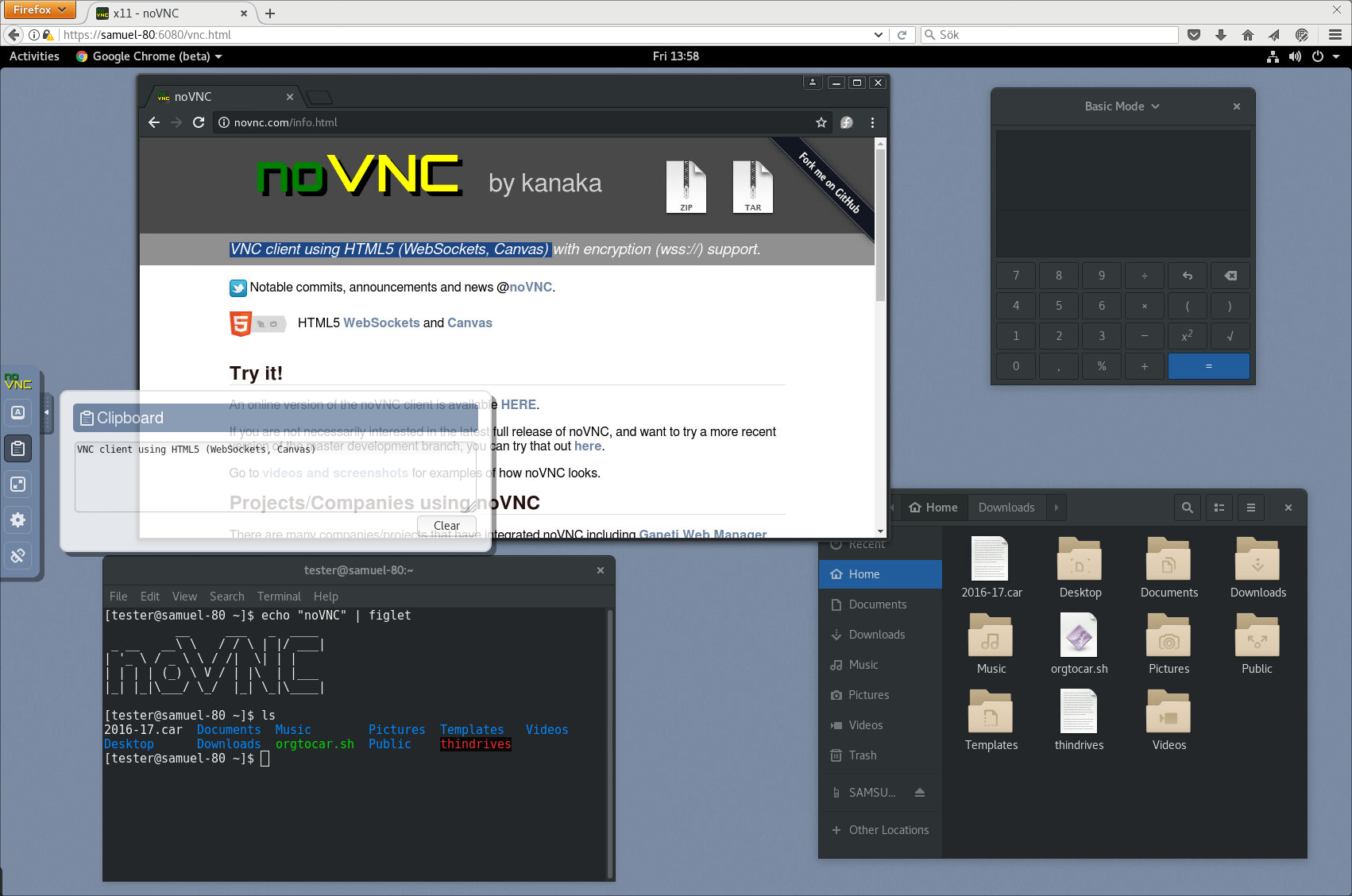
Primitive Paste
By default a VM will have primitive pasting enabled. In this mode, text stored in the VNC clipboard will be immediately typed out on the VM using miniccc. There is no support for retrieving text from the VM.
This mode is useful when the VM does not have a GUI, or the necessary guest tools outlined in the following section are not installed.
Bidirectional Copy & Paste
Bidirectional copy and paste allows full clipboard syncing between the VNC host and guest. Unlike primitive paste, sending text to the VM puts the text into the VM’s clipboard, which can then be pasted like normal. Additionally, copying in the VM will update the noVNC clipboard text.
Bidirectional copy and paste can be enabled on a per-vm basis using:
vm config bidirectional-copy-paste trueRequired Setup
There are two requirements for using bidirectional copy and paste.
1. Using QEMU 6.1+ with qemu-vdagent
Copy and paste support in QEMU was added in version 6.1+. In addition, QEMU must have the qemu-vdagent chardev. To verify, run kvm -chardev help and you should see the vdagent listed.
If these requirements are not met and bidirectional-copy-paste is enabled, minimega will provide an error at vm launch.
Ubuntu 22 should already have the proper version of QEMU installed. If the vdagent is not installed or you need a newer version of QEMU, you may have to compile manually. In testing, we have successfully compile QEMU 6.2 on Ubuntu 18.04.
When compiling QEMU, you’ll need to install spice-protocol and configure QEMU with ./configure --enable-spice. See here for more instructions: https://askubuntu.com/a/231396
2. Spice Guest Agent Installed on VM
Next, the spice vdagent will need to be installed within the VM for handling clipboard interaction.
On linux, install spice-vdagent. This is already installed on some distros.
On windows, download and install the latest vdagent here: https://spice-space.org/download/windows/vdagent/. Note that the agent requires the same virtio-serial setup as miniccc. If you have not already set up miniccc, see Module 28: miniccc and the cc API
Troubleshooting
- QEMU 6.1/6.2 has a bug which may cause a deadlock if you use copy and paste and then reload the VNC connection (e.g., close/reopen browser tab). This was fixed in QEMU 7+
- To utilize primitive paste with newer versions of QEMU, the VNC client must have support for Extended Clipboard Pseudo-Encoding disabled. This is already done in the built-in noVNC client used by miniweb