Building Igor
Build instructions are covered on the Download page.
Installation
As noted in the Operational Requirements section, you should have chosen which nodes you want to host each of the executables and obtained certificates for the server and web components.
Igor comes with an installation script install.sh in the top-level of the igor source code folder that will set up one of more of the executables. It assumes you have used the build.sh script mentioned previously to create an igor2.tar.gz file. The install script assumes sensible defaults based on the type of Linux distro (Debian or RedHat-based) that you are deploying to. Use the help flag to read info on running this script.
By default the install script will create and place the needed YAML config files for each executable in the /etc/igor folder. These files should be reviewed and edited per the needs of cluster admin team before Igor is run for the first time. You can read about critical settings in the Post-Install Configuration section below.
Components
igor-server (API and Callbacks)
The igor-server application is a REST API server that handles user requests to conduct cluster reservation operations. It writes out PXE configuration files based on currently active reservations for booting nodes with a specified OS image.
The server executable must reside on the head node and runs as the ‘igor’ system user. It needs access to the network switch for node status and IPMI or other network power control application for node power commands. It must have its designated ports open to communicate with the CLI and web app clients as well as cluster nodes for callback signals.
The server will send out email notifications to its users. To do this an SMTP server endpoint must be specified in the config file. Emails are designed to be truly informative and not excessive. However, Igor can be configured to not send emails if that is the desired behavior.
The server also receives callbacks from cluster nodes that require additional coordination with Igor. Nodes are required to call this endpoint when doing a local boot action. See the Image Management section for additional details.
igor-web
This is Igor’s web application, a simple Go HTTPS server running a VueJS front-end client.
It can be run on any node that has visibility to the head node or the head node itself. The igor-server will need to know the location of each igor-web instance to enforce CORS rules.
igor
This is the CLI client and can be run from any node that has visibility to the head node.
It is recommended to install a copy of it on the head node specifically for sysadmin use. It is generally not advisable to let normal users access Igor from this instance. See the Operational Requirements section for further details.
The CLI client can be installed on as many nodes as needed, including individual users’ Linux machines. By default it is installed at /usr/local/bin/igor and is accessible to anyone that can login to the machine.
Make Igor a Service
The install script does not set up the server apps to restart on a host reboot. To do this, we recommend using systemd to turn Igor into a service and have provided starter scripts for both the API and web servers in the tar archive. When you run the install script for either the main server or the web app, these files will be unpacked into an igor-extras/ folder in your current directory. Customize according to your system needs.
Log Rotation
The igor-extras/ folder also includes an example logrotate file for setting parameters around retaining Igor’s logs for review purposes. Use and customize this file according to your needs.
Post-Install Configuration
Next are steps undertaken after you have the executables and configuration files in place but before you run them for the first time.
If you ran the install script, you should not have to do the next two steps, defining IGOR_HOME and setting auto-completion for the CLI if you installed that executable.
Define IGOR_HOME
By default igor executables and users need the environment variable IGOR_HOME defined on the node where they are running and available. This should point to the ‘igor’ user home directory or some other directory owned by that user.
CLI – auto completion
When using Igor through the CLI, you can generate a shell source script that can be used for auto-completion of igor commands. Once loaded, tap the TAB key once to auto-complete commands or twice to get suggestions.
$ igor completion -h
Critical Settings in Config Files
The igor-server.yaml configuration file has a lot of settings that can be tweaked based on the cluster admin team’s preferences. This quick guide will only cover the most critical settings to get igor-server running. If you wish to review all settings at this time you can, but the settings listed below will get igor running for first-time setup; others can be adjusted later. Please follow the comments in the YAML file itself for more detailed information.
- server
- port — 8443 is the default value, but if it’s occupied then specify a different one.
- cbPort — Auto-increments from the port setting above (i.e., default is 8444), or you can directly specify a different one.
- certFile / keyFile — The paths to each of these files. A good location is
/etc/igor/certs - allowedOrigins — If you are also setting up igor-web you need to specify its
hostname:porthere so that CORS allows requests to go through.
- auth
- scheme — The default is local. Change this if you are using LDAP for authentication. It is not recommended to change this once you have run the server for the first time.
- ldap — This entire section is used to configure LDAP if you selected that option under the scheme setting. Review all sub-fields for settings and accuracy.
- vlan — Fill in this section if you have an Arista switch to support VLAN segmentation on your cluster network.
- email — Configuring an email server is highly recommended but optional. The most important fields here are server, port, and username/password if required.
- externalCmds
- powerOn / powerOff / powerCycle — These are external commands executed by the OS that tell your IPMI service to perform power operations on cluster nodes.
Similarly in the igor-server.yaml file you also need to pay attention to these settings:
- webserver
- port — 3000 is the default value, but if it’s occupied then specify a different one.
- certFile / keyFile — The paths to each of these files. A good location is
/etc/igor/certs - fileDir — This points to the folder containing the web-app files (JS, CSS, etc.) If you used the default settings of the install.sh script, you should set this parameter to
/opt/igor/web-content
The web server requires setting one additional file. In the top level of the web-content folder (set above as the “fileDir” parameter) is a file named config.json. The single parameter in this file should point to the igor-server address.config.json
{"IGOR_API_BASE_URL": "https://{igor-server host name}:{igor-server port}/igor"}
So if your igor-server is installed the node named myserver.coolcluster.com using the igor server’s default port, the URL will be https://myserver.coolcluster.com:8443/igor
Subsequent uses of the install script will detect the presence of an existing config.json file so as not to overwrite it. If the web-app was working but develops a problem logging into the server, double-check that this file has not been accidentally or unintentionally changed.
User Authentication
Every Igor user has an account that is independent of their OS user account. This requires an Igor admin to set up that account before a user can successfully login/run a command. By extension if an admin deletes the user’s Igor account they will not be able to run commands even though they can still access the node where the CLI client is installed.
LDAP
The server can be configured to use LDAP for user authentication if the network supports that service. Other authentication services may be included in future releases.
If using LDAP, the username in Igor must match the username being used in the LDAP service for the same user.
Local Auth
In lieu of LDAP, the server can be configured to create and manage local igor passwords. In this case new users will receive email instructions at account creation time to change their password from the default. They may change their passwords through either client. If a password is lost the user can request a password reset from an admin. Users will be advised via email that their igor account can be accessed with a default password and they should change it ASAP.
Local password management operations are separate from and do not work with LDAP or OS authentication mechanisms.
Server Authentication Reset
Whichever auth method is chosen, Igor issues a JWT token to the user that is cached by the client with an admin-specified expiration period. As long as the token is present users will not be prompted to login unless they explicitly logout/delete their token or the token has expired.
Because of this caching mechanism, it is possible for a user who has had their Igor account removed to still send commands to the server. If this is a concern, administrators have the option to reset the JWT secret which will invalidate all current tokens and force users to login again.
To reset the jwt secret, use this command in elevated mode:
$ igor auth-reset
First-Time Start and Login
When igor starts for the first time it will not be aware of the cluster. It will create a new SQLite database and instantiate the local igor-admin account. Someone must log into this account through the CLI to continue setup.
The ‘igor-admin’ Account
This is a local super-user account with privilege to run any igor command. The default password is the same as the account name.
In practice you will use igor-admin mostly in these beginning steps and little else. But if an admin doesn’t remember their password or connection to the LDAP server is down they can still access igor administrator functions with this local account. Because the account is reachable through any client the password should be changed to prevent unauthorized access and stored somewhere only cluster admin team members can retrieve it from, if needed.
To change the password while logged in as igor-admin run:
$ igor user edit --password
Local igor passwords require at least 8 characters and a mixture of letters, numbers and symbols. Please choose a password in accordance with your organization’s best security practices.
While you are here this is also a good time to set an email address associated with this account. It isn’t required but it will notify someone if the account password is reset:
igor user edit -e EMAIL
Now create the first user account for igor. This should be the person following these instructions and who will be an administrator of the app (see below). The full name is optional but can be handy trying to distinguish someone from their username. It is also used on notification emails.
igor user create USERNAME EMAIL [-f "FULL NAME"]
If you configured email correctly, you will receive notice that an account was created for you. If you configured the auth scheme to use local it will also contain the default password users get at account creation. (This can also be looked up/changed in the igor-server.yaml file.)
Additional user accounts can be created at this point if desired, although it is recommended to only do this for users who will also be administrators and delay creating any accounts that could prematurely start using the app before it is fully ready.
Choosing Igor Administrators
Igor recognizes a class of users who are considered administrators of the application. These users get the same unrestricted access as the igor-admin account. This classification is determined by membership in the admins group. Members of this group are at the cluster admin team’s discretion; it could be restricted to sysadmins or expanded to include power-users who are appointed to help normal users with igor-related tasks.
Note that the first time any user is added to the admins group it will need to be done as igor-admin because modifying that group’s membership is restricted.
igor group edit admins -a USER1,USER2,...
When an igor admin wants to run a privileged command, they need to temporarily elevate their status first with the following:
$ igor elevate
Without elevated status igor will treat an admin as a normal user and deny access to restricted operations.
At this point in setup, an igor administrator can log out of the igor-admin account and log back in as themselves. They can continue setup by elevating themselves. If elevated status expires, Igor will notify them the next time they try to use a restricted command. There are also options to check or cancel elevated status. See:
$ igor help elevate
Loading the Cluster Configuration
The cluster configuration can be set in the igor-clusters.yaml configuration file. Igor follows a naming convention for the names given to the nodes of a cluster. In the config file, the first thing to define is the cluster itself, followed by the nodes in that cluster:
The first label in the yaml file is the name of the cluster.
prefix is the common 2-3 id that forms the first part of the cluster hostname.
The display width and height parameters define how many rows and columns the CLI can use to represent the cluster node map.
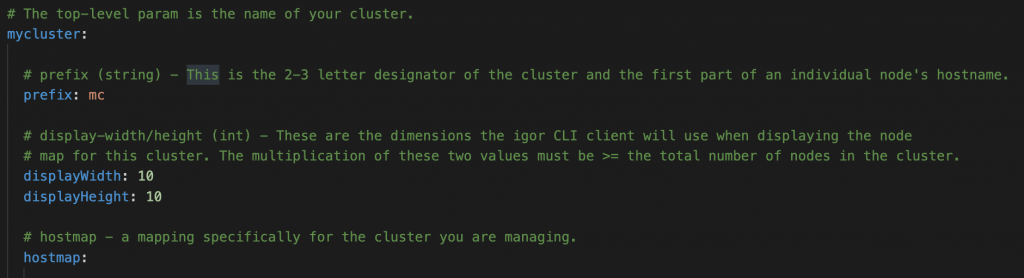
For the hostmap itself, there are a set of required fields and a couple optional ones.
hostnum (required/int): – The sequence number and suffix of each node hostname.
mac: (required) – The mac address for this host.
hostname: (required if different from convention) – Igor assumes the hostname follows the convention <prefix><seq#> ex. with cluster prefix ‘bz’, the host entered in position 1 has the hostname bz1, position 2 is bz2, etc. If the actual hostname is different, it must be specified here.
eth: (required if using vlan segmentation) – The string mapping from hostname to switch ID.
ip: (required) – The IP address for this host. Can be IPv4 or IPv6.
policy: (only required if not set to default) – Name of a host policy that should be applied to this host. Default policy is used if none is specified. It is not required to provide this field when first setting up Igor. Subsequent use of host policies will update your cluster configuration file with the correct policy applied to each node.

Once you are satisfied with the configuration file it’s time to load it into igor. Run the command:
$ igor cluster config
Assuming no errors in the formatting, you should see a message that reports that various cluster nodes were identified and created in the database. To verify this you can run
$ igor cluster show
to see the meta information about the cluster and
$ igor host show
to see all the hosts and the information about them that igor took from the config file. Pay special attention to any hosts with an unknown power status. This likely means the host could not be found and it’s possible you have an error in its hostname, IP or MACID. Review your cluster config file, make any needed changes, re-run the cluster config command and check the output of host show again.
Final Steps
As a final step before more involved testing, run the show command. You will notice all nodes display as highlighted with background yellow on the colored node map. Whenever a new node is registered on a cluster its availability is set to blocked. This ensures the node cannot be reserved by anyone until the cluster admin team is satisfied it’s working correctly.
To unblock the nodes use the following command syntax:
igor host unblock NODES
where NODES is a range expression. In this case if your cluster hostname prefix is ‘kn’ and you have 350 nodes you would put in:
$ igor host unblock kn[1-350]
to make them available.
Igor is now ready! Short of having normal users registered, all functionality should be available. At this point it’s a good idea to familiarize yourself with igor’s capabilities and uses. You should test loading an OS image into igor, making a distro with it, reserving nodes to run that distro and attempting to boot the nodes with it.