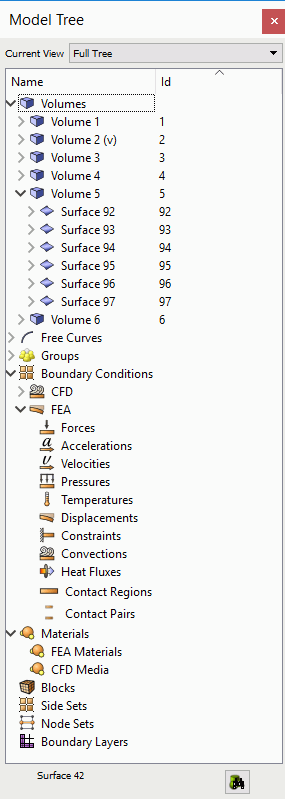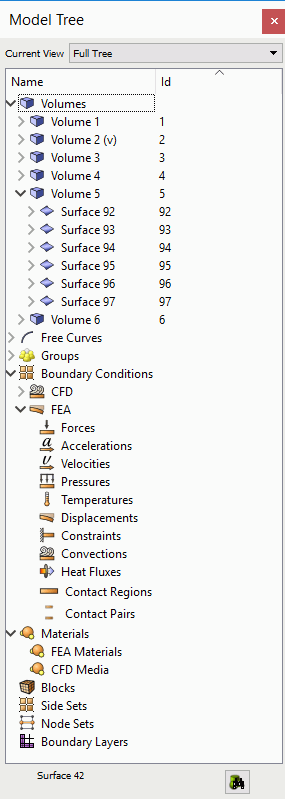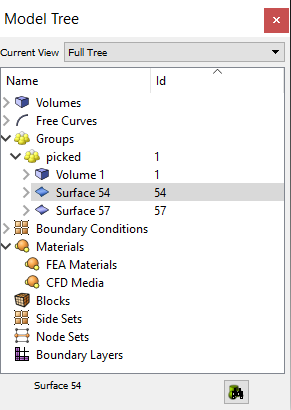Model Tree
The model tree provides a complete graphical hierarchical representation
of the parent child relationship of all geometric entities. The tree is
populated as the model is constructed by Cubit. In addition to showing
a hierarchy of geometric entities, the tree also shows active Groups,
Boundary Layers, and active Boundary Condition entities.
The tree works directly with the graphics window and picking. Selecting
an entity in the tree will select the same entity in the graphics window.
Selecting an entity in the graphics window will highlight the tree entry
if that entry is currently visible. If an entity's visibility is turned
off, the icon next to that entity in the geometry tree will disappear.
If the tree entry is not visible the user may press the Find button
located at the bottom of the tree. The first occurrence of the selected
entity will be shown on the tree.
Virtual entities have a small (v) after the name to indicate that they
are virtual entities.
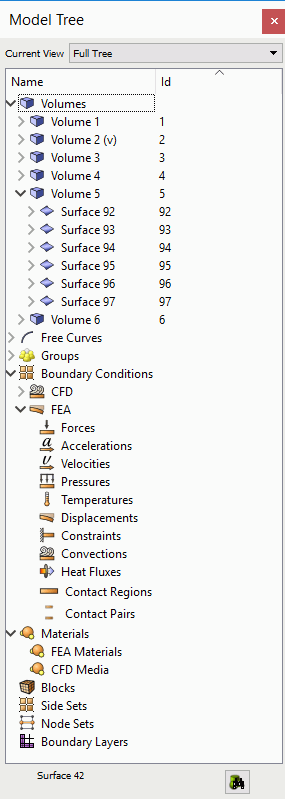
Figure 1. Geometry Tree
Window
Drag and Drop
The Tree View window supports drag and drop of geometric entities into
existing boundary condition sets. To create boundary conditions, see the
Materials and Properties menu on the main control panel, or right-click
on one of the boundary condition labels and select the "Create New"
option from the context menu. Geometric entities or groups can be added
to blocks, nodesets, or sidesets by dragging and dropping inside the tree
view window.
Picked Group
The current selections in the graphics window can be added to a "picked
group" by selecting the "Add to Picked Group" from
the Right click
menu. Selections can also be added to the picked group by dragging
and dropping onto the group from the geometry tree window. The picked
group can be substituted into any commands that use groups. To remove
an item from the picked group, use the "Remove from Group" option
in the right click menu in the geometry tree or from the graphics window.
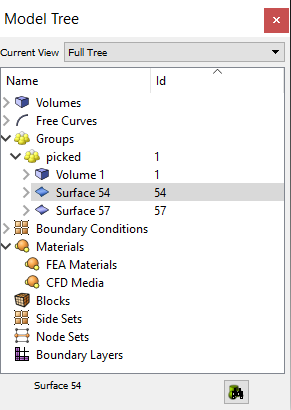
Figure 2. Picked Group
Right-Click Menu Functions
The geometry tree's context menu is sensitive to the type of item
and the number of items selected. Functions that apply to the item
type and number of selected items are available from the context menu.
These include the following:
- Zoom To
- Available for all geometric entities
- Rotate About
- Change the center of rotation to the centroid of the entity without
zooming
- Fly-In
- Animated zoom feature
- Locate
- Labels the selected entity in the graphics window
- Draw
- Draw this entity by itself.
- Isolate
- Similar to Draw command, but the display will not be refreshed with
a graphics reset. To redisplay the model, select All Visible from
the graphics window right-click menu.
- Transparency
On/Off - Toggles transparency mode
- Visibility On/Off
- Toggles visibility
- Rename
- Allows you to rename entities from the tree. Clicking
on a highlighted entity in the tree will do the same thing. This will
also work for boundary condition entities (blocks, nodesets and sidesets)
- Mesh
- Mesh selected entity at current settings.
- Delete Mesh
- Available for meshed entities
- Reset Entity
- Deletes mesh, and returns all settings to default values.
- Delete
- Available when Volumes and Groups are selected.
- Measure
- Available when two entities are selected or 1 curve is selected
- Refresh Full
Tree - Used to return to main tree
- Collapse Tree
- Available when entities are selected.
- View Descendants/Ancestors
- Show this entity's individual hierarchy. Use the Refresh Full Tree
option to return to main tree view.
- View Neighbors
View adjacent entities. Use the Refresh Full Tree option to return
to the main tree view.
- Create New Volume
- Available when the user right-clicks over the Volumes (parent) label.
Opens the geometry-volume-create panel
- Import Geometry
- Available when the user right-clicks over the Volumes (parent) label.
Opens import dialog.
- Create New Group
- Available when the user right-clicks over the Groups (parent) label.
- Clean Out Group
- Available when groups are selected. Removes all entities
from group.
- Remove from
Group - Available when groups are selected. Removes selected
entity from the group.
- Add Selected
to Block/Nodeset/Sideset - Add the selected entity in the
graphics window to the chosen block, nodeset, or sideset in the geometry
tree.
- Delete Selected
from Block/Nodeset/Sideset - Delete the selected entity in
the graphics window from the chosen block, nodeset, or sideset in
the geometry tree.
- Create New Block/Sideset/Nodeset
- Available when the user right-clicks over the respective Boundary
Conditions (parent) label.
- Create New <boundary
condition> - Available when highlighting desired boundary
condition in the tree including CFD and FEA boundary conditions.
- Draw Block/Sideset/Nodeset
- Draws the selected block/nodeset/sideset on top of existing entities
- Draw Sideset/Nodeset
Only - Draws the selected nodeset/sideset independent of
other entities
- Delete Selected
Boundary Condition - Deletes any selected boundary conditions
- Draw Selected
Boundary Condition - Draws selected boundary condition by
itself
- Draw Selected
Boundary Condition (Add) - Draws multiple boundary conditions
- List Selected
Boundary Condition - Lists information about selected boundary
conditions in the command line window
- Remove from
Block/Sideset/Nodeset - Removes selected entity from the
specified block, sideset or nodeset
- Cleanup (Tets)
- Issues cleanup command for selected block. Only applicable for blocks
composed of tet elements
- Remesh (Tets)
- Issues remesh command for selected block. Only applicable for blocks
composed of tet elements
- List Info
- List information about selected entity in the output window.