
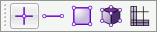
Cubit 15.8 User Documentation
Geometry, mesh entities, and boundary conditions can be selected with the left mouse button directly in the graphics window. Before selecting any entity, however, the correct selection mode must be chosen. This dictates which entity types will be available for selection in the graphics window. The Select Toolbars, which are located above the graphics window by default, are used to change the entity selection modes.

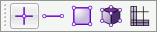
Figure 1. The Selection Toolbars for Geometry and Mesh Entities
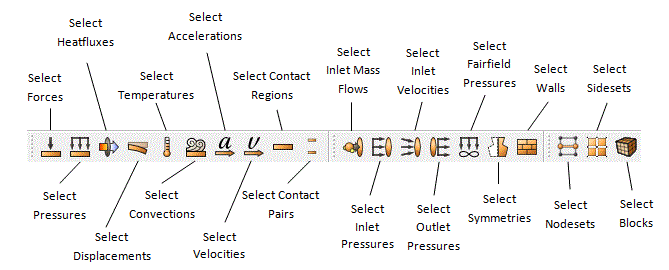
Figure 2. The Selection Toolbar for Boundary Conditions
Figures 1 and 2 shows the selection toolbars. Selecting one of the entity selection modes will only permit selection of that particular entity type within the graphics window. These selections will not override a Pick Widget in the command panel.
If both volume and surface entities are picked on the select toolbar, a single click will select the surface while a double click will select the volume. More detailed information on selecting and specifying entities can be found in Entity Selection and Filtering .
When the mouse cursor is over an entity type that has been selected from the Pick toolbar, that entity will become highlighted. This is called pre-selection and is used as a graphical guide to show which entity will be picked when the mouse button is clicked.
Graphics pre-selection may slow down your graphics speed for large models. You can disable pre-selection from the Tools->Options dialog box.
The polygon/circle/box selection feature allows you to select entities by drawing a box, circle or polygon on the screen. To create a box or circle selection, press and hold the <CTRL> button* while clicking and dragging the left mouse button. Release the left mouse to complete the box or circle select. To create a polygon selection, press and hold the <CTRL>* button while clicking and dragging the left mouse button. Click the left mouse button to create another side for the polygon. Press either of the other buttons to close the polygon and complete the selection. Only entities that are in active selection mode will be selected. To change between the polygon, circle or box method, press the Toggle Between Polygon/Box/Circle Select button on the Select Toolbar. Clicking the Toggle Selected Enclosed/Extended button will toggle between Enclosed Selection and Extended Selection. Enclosed selection will only select entities that are fully enclosed within the bounding box, circle or polygon. Extended selection will select entities that are either fully OR partially enclosed within the bounding box. Toggling the the Select X-Ray will select entities that are hidden behind other entities. X-ray selection will only apply to smoothshade and hiddenline graphics modes.
*Note: For Mac computers use the command (or apple) button for polygon or box select.