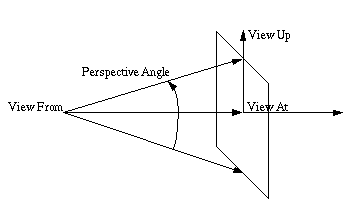
Cubit 15.8 User Documentation
One way to change what is visible in the graphics window is to manipulate the camera used to generate the scene. A scene camera has attributes described below, and depicted graphically in Figure 1. The values of these camera attributes determine how the scene appears in the graphics window.
These view settings may be accessed in the GUI via the Display/View Point menu.
Position (From) - The location of the camera in model coordinates.
View Direction (At) - The focal point of the camera in model coordinates.
Up Direction (Up) - The point indicating the direction to which the top of the camera is pointing. The Up point determines how the camera is rotated about its line of sight.
Projection - Determines how the three-dimensional model is mapped to the two-dimensional graphics window.
Perspective Angle - Twice the angle between the line of sight and the edge of the visible portion of the scene.
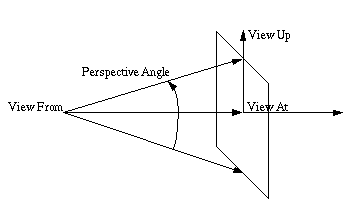
Figure 1: Schematic of From, At, Up, and Perspective Angle
The camera can be moved to one of several predefined orientations using the command
View {Front | Back | Top | Bottom | Right | Left | Iso}
At any time, the camera can be moved back to its original position and view using the command
To see the current settings of these attributes, use the command
List View
The current value of the view attributes will be printed to the terminal window, along with other useful view information such as the current graphics mode and the width of the current scene in model coordinates.
Camera Attributes can be changed using the Rotate, Zoom and Pan commands, or directly as follows.
Camera attributes are most easily modified using interactive mouse manipulation (see Mouse-Based View Navigation) or using the rotate, pan and zoom commands. However, the camera attributes can also be modified directly with the following commands:
From <x y z>
At <x y z>
At {Body|Volume|Surface|Curve|Vertex|Hex|Tet|Wedge|Tri|Face|Node}<id_list>
Up <x y z>
Graphics Perspective <On|Off>
Graphics Perspective Angle <degrees>
If graphics perspective is on, a perspective projection is used; if graphics perspective is off, an orthographic projection is used. With a perspective projection, the scene is drawn as it would look to a real camera. This gives a three-dimensional sense of depth, but causes most parallel lines to be drawn non-parallel to each other. If an orthographic projection is used, no sense of depth is given, but parallel lines are always drawn parallel to each other.
In a perspective view, changing the perspective angle changes the field of view by changing the angle from the line of sight to the edge of the visible scene. The effect is similar to a telephoto zoom with a camera. A smaller perspective angle results in a larger zoom. This command has no effect when graphics perspective is off.
The GUI tool bar button for changing the graphics perspective mode is as follows:
![]()