Geometry Power Tools
The geometry power tools are located on the Tree View window under the
blue geometry tab. In many cases, a model will fail to mesh because of
problems with the geometry. Since the range of geometry problems is so
wide, and because these problems can be hard to diagnose, the Geometry
Power Tool has several built-in tools designed to analyze and repair these
problems. The Geometry Repair Tool, shown in Figure 1., analyzes
geometry for various characteristics that may affect meshing outcomes
and aid in defeaturing. It also contains a powerful toolkit of geometry
modification methods to fix these problems. Many of the common geometry
clean-up tools are available from this tool without the need to search
through the command panels for relevant operations.
The geometry power tool includes a window that lists results from geometry
analysis in a tree format. In addition, a solution window can be displayed
that will display specific suggested geometry solutions for the currently
selected entity.
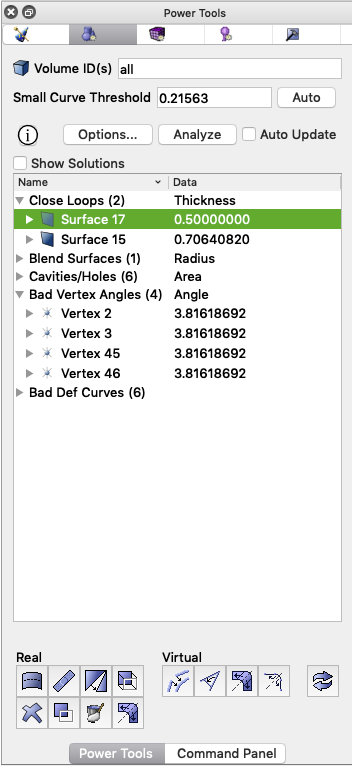
Figure 1. Geometry
power tools panel |
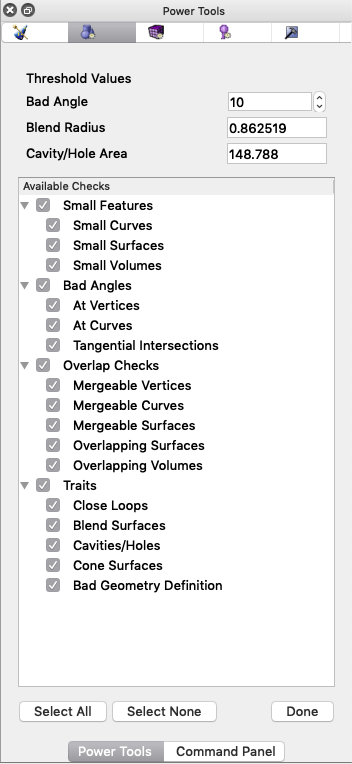
Figure 2. Geometry
power tools options panel |
The following is a suggested workflow for using the geometry power tool:
- Enter volumes to analyze: Enter or pick the volume
IDs you wish to analyze in the field labeled Volume ID(s).
By default, all volumes will be analyzed. For large or complex assemblies,
consider selecting only a few volumes at a time to avoid long analysis
times.
- Enter a small curve threshold: The value entered
in the field labeled Small Curve Threshold defines
the basis for what is considered "small" for most geometry
tests. If Cubit already has more than one volume defined, a default
value for small curve threshold will be computed as 0.25*mesh_size.
To update the default small curve threshold for the
current volumes, select the Auto button. If no mesh
size is currently defined, an autosize factor of 2.5 will be used
to compute a mesh size. (Equivalent to vol all size auto factor
2.5)
- Select tests to perform: Selecting the Options...
button will display a list of available tests grouped by category,
as shown in Figure 2. By default all tests are selected. Some tests
may not apply to specific geometry, or may only need to be run once
per geometry. To avoid long analysis times, select only tests that
are relevant for your current problem scope. Clicking on the box by
each test will select or deselect it. Categories of tests may also
be selected or deselected in a similar manner. All tests may be selected
or deseleted using the Select All and Select
None buttons at the bottom of the panel. Threshold values
used for some of the tests can also be entered, including bad angle,
blend radius and cavity/hole area thresholds. Details on each of the
tests are described below. Select the Done
button to return to the main Geometry power tool panel.
- Analyze the geometry: Click the Analyze
button to initiate an analysis of the selected tests. The time taken
for analysis will vary based on the number and complexity of volumes
and the tests selected.
- Select an entity to examine: Once analysis is
complete, the results will appear in the main window of the geometry
power tool panel in the form of an expandable list. Items in the list
correspond to the selected tests. Expanding a list will display an
ordered sub-list of geometry entities that have been identified by
the test. Selecting an entity in one of the lists will also highlight
the entity in the graphics window. Use the context menu (right click)
to zoom or fly in, locate, draw or other methods to graphically examine
the entity.
- Choose a geometry repair solution: Multiple methods
are provided for choosing and selecting a relevant geometry repair
solution:
- Context Menu: Right clicking
on an entity in the list will reveal a list of options that are
normally relevant for the selected entity type. (See Figure 3.)
For example, selecting the Remove Surface...
menu item will bring up the Remove Surface command panel pre-populated
with the relevant entity. To execute the same operation on many
entities at once, first select all relevant entities in the list.
- Show Solutions: Selecting the Show
Solutions check box at the top of the results window
will display an additional window, (See Figure 4.) populated with
relevant operations for the currently selected entity. Selecting
a solution will display a preview of the operation in the graphics
window. Double clicking the solution will execute the solution.
A right click on the solution will show a context menu revealing
the following options:
- Execute: Execute the selected solution
(same as double click).
- Show More Solutions: Add additional solutions
computed for attached entities if they exist. For example,
if a small curve is selected, this option will include additional
solutions in the window for its attached surfaces and vertices.
- Open Command Panel Operation: Depending
on the type of solution selected, the relevant command panel
will appear pre-populated with the options called for in the
solution. This provides the option to further customize the
solution if the precise desired command is not displayed.
- Command Panel Buttons:
The buttons at the bottom of the geometry power tool will display
a specific geometry command panel. This can be useful if many
similar operations are to be performed on different entities.
A description of each is provided below.
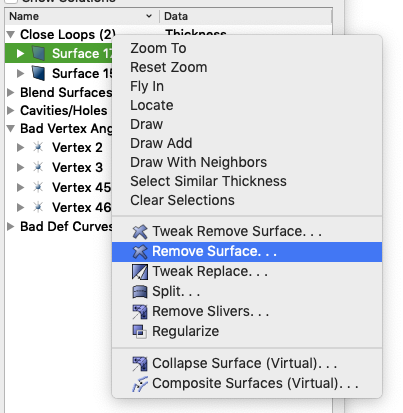
Figure 3. Geometry
entity context menu in power tool. |
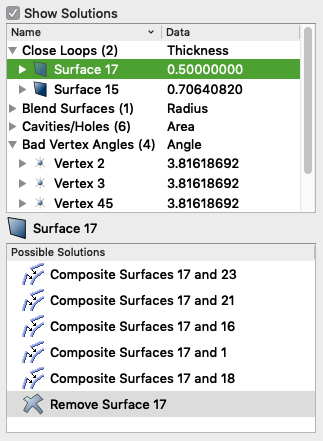
Figure 4. Entitiy-specific
solutions displayed in geometry power tool. |
Geometry
Analysis Tools
The geometry power tools, contain various
tests that can be run on geometry to diagnose potential problems for mesh
generation and defeaturing. To display a list of tests, click on the Options...
button. The panel shown in Figure 2. will appear. Select or deselect the
desired options from the window before performing an analysis. To avoid
long analysis times, select only tests that are relevant for your current
problem scope. Cubit will also save the current test selections between
runs. The geometry analysis tests are summarized below:
Small features may be necessary and desirable in a model, but many times
they are the result of poor geometry construction, or they may just not
be important to the analysis. The small features tests look for small
curves, small surfaces, and small volumes. These tests rely on the user-defined
small curve threshold value defined at the top of the
Geometry poert tool.
- Small Curves - Small curves, including zero-length
curves such as hardpoints, are compared directly against the small
curve threshold value, and identified if they are less than
or equal to the given value.
- Small Surfaces - Small surfaces are identified
based on area and hydraulic radius. Surface areas that are less than
the square of the current mesh_size are identified
as small. For surfaces where the hydraulic radius, defined as 4*surface_area/perimeter,
is less than the small curve threshold are also identified
as small.
- Small Volumes - Small volumes are identified by
their hydraulic radius, defined as 6*volume/surface_area.
Small geometric angles at vertices and curves can sometimes over-constrain
the resulting mesh resulting in poor element quality. These tests are
controlled by the Bad Angle threshold value defined at
the top of the Geometry power tool Options panel.
- At Vertices - For vertices, the angle formed by
two attached curves is measured. Vertices where angles less than the
Bad Angle threshold are identified. Note that depending
on how the angle is measured at the vertex, the small angle may be
also be identified if 360.0-angle is less than the
Bad Angle threshold.
- At Curves - For curves, the angle formed by two
attached surfaces is measured. Similar to vertices, curves where angles
less than the Bad Angle threshold are identified.
- Tangential Intersections - A tangential intersection
is formed when two parallel surfaces share an edge and have a 180
degree angle between them. The tangential intersection test is looking
for the condition where two surfaces that meet tangentially share
a common edge, and each of the surfaces has another edge which resides
on a third face and forms a small angle. In the example shown in Figure
5., Surface 1 and Surface 2 are tangential to each other and share
a common edge. Both Surface 1 and 2 have another edge which resides
on Surface 3 and forms a small angle at the vertex common to all three
surfaces.
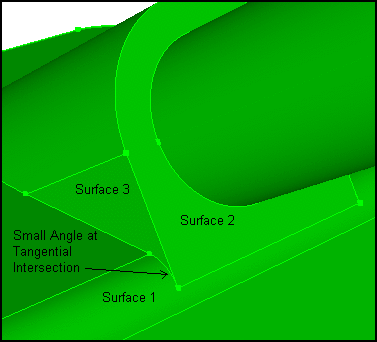
Figure 5. Tangential intersection
example
These tests will identify entities on neighboring volumes that are defined
as mergable or overlapping. To qualify as mergable, entities must be geometrically
identical. They indicate places where a non-contigous mesh will be generated.
Unless a "contact" condition is to exist between these entities,
the solution is usually to simply merge these entities using a merge
all or merge <id_list> operation. Once
mergable surfaces have been eliminated, overalapping surfaces and volumes
indicate places where the entities are geometrically overlapping. (Note
that mergable surfaces may also appear in the overlapping surfaces list)
Overlapping surfaces or volumes in the geometry can result in elements
that also overlap, an unnacceptable condition for most FEA tools.
- Mergable Vertices - Pairs of vertices on adjacent
volumes that are co-located, or closer than the default ACIS tolerance
of 1e-6.
- Mergable Curves - Pairs of geometrically identical
curves on adjacent volumes that also have mergable vertices.
- Mergable Surfaces - Pairs of geometrically identical
surfaces on adjacent volumes that also have mergable vertices and
curves.
- Overlapping Surfaces - Pairs of surfaces on adjacent
volumes that spatially share some portion of their geometric surface
area. (May also include mergable surfaces)
- Overlapping Volumes - Pairs of voumes that spatially
share some portion of their geometric volume.
The tests in the Traits category, group entities according
to a specific characteristic of the geometry such as its thickness or
radius. Use the threshold values at the top of the Geometry power tools
Options panel to set limits on values used to control entities returned
from these tests. Geometry Traits include the following:
- Close Loops - Close loops are identified by two
curves on a single surface for which the shortest distance between
them is less than the current mesh_size. Close loops,
such as chamfers, are common around holes. Surfaces identified as
close loops are ordered based on the distance between the loops. These
surfaces are often candidates for the remove surface
command.
- Blend Surfaces - A blend surface serves as a smooth
transition between two neighboring surfaces, such as a fillet. Blends
are identified as surfaces having a constant radius along one of its
parametric directions. Enter a Blend Radius threshold
value at the top of Geometry power tools options panel to control
the maximum radius of curvature for surfaces returned from this test.
The default value for Blend Radius threshold is the
curent mesh_size. Resulting blend surfaces are ordered
based upon their minimum radius of curvature. Blend surfaces often
occur within a series of adjacent surfaces with a similar blend radius
called "blend chains". These surfaces can be candidates
for the remove surface blend_chain or split
surface commands.
- Cavities/Holes - Small cavities and holes in a
volume may be candidates for removal from the geometry. A cavity is
defined as a collection of surfaces bounded by curves with an external
angle greater than 180 degrees. Enter the Cavity/Hole Area
threshold value at the top of the Geometry power tools Options panel.
This value controls the maximum total surface area for a cavity identified
from this test. Since cavities and holes may consist of many individual
surfaces, the resulting ordered list displayed in the power tool includes
sub-lists of surfaces that can be expanded and examined individually.
Surfaces contained with cavities or holes can be candidates for the
remove surface cavity command which will remove all
surfaces in the cavity sumiluatneously.
- Cone Surfaces - Cones are defined as any surface
comprising exactly two curves where one of the curves is of zero length.
Cone surfaces can often cause difficulty for surface meshing, and
should be removed when possible. Surfaces identified as cones are
ordered based on their surface area. Cone surfaces are good candidates
for the tweak surface cone command.
- Bad Geometry Definition - Cubit uses third party
libraries, such as ACIS from Spatial, Inc. for much of its geometric
modeling capabilities. The bad geometry definition check calls internal
validation routines in these libraries, when available, to check for
errors in geometry definition. Entities indetified as "bad geometry"
are usually candidates for the heal volume command.
If the third party library does not provide validation capabilities,
this check will not return anything. Note: ACIS is a trademark
of Spatial.
Geometry Repair Tools
The geometry repair tool buttons appear at the bottom of the Geometry Power
Tool. Selecting one of these buttons will bring up the relevant command
panel. Tools included in this panel have proven useful for geometry repair
and defeaturing.
 Split Surface
Button
Split Surface
Button
The split
surface tool is used to split a surface into two surfaces. This is
useful for blend surfaces, for example, where splitting a surface may
facilitate sweeping. To select a surface for splitting, click on the surface
in the tree view. To select multiple surfaces in the window, hold the
CTRL key* while selecting surfaces (surfaces must be attached to each
other). Then press the split surface button to bring up the Control Panel
window with the ids of selected surfaces in the text input window. The
split surface menu is located on the Control Panel under Geometry-Surface-Modify.
You must press the Apply button for the command to be executed. You can
also bring up the Split Surface menu by selecting surfaces in the tree
view and selecting Split from the right click menu.
*Note: For Mac computers,
use the command key (or apple key) to select multiple entities
 Heal Button
Heal Button
The healing
function in Cubit is used to improve ACIS geometry that has been corrupted
during file import due to differences in tolerances, or inherent limitations
in the parent system. These errors may include: geometric errors in entities,
gaps between entities, and the absence of connectivity information (topology).
To heal a volume, select the volume in the geometry repair tree view.
Then press the heal button. You may also press the heal button without
a geometry selected in the window, and enter it later. The Control Panel
window will come up under the Geometry-Volume-Modify option with the selected
volume id highlighted. If no entity is selected, or if another entity
type is selected, the input window will be blank. You can also open the
healing control panel by selecting Heal from the right
click menu in the geometry power tools window.
 Tweak Button
Tweak Button
The tweak
command is used to eliminate gaps between entities or simplify geometry.
The tweaking commands modify geometry by offsetting, replacing, or removing
surfaces, and extending attached surfaces to fill in the gaps. Tweaking
can be applied to surfaces, and it can be applied to curves with a valence
no more than 2 at each vertex. It can also be applied to some vertices.
To tweak a surface, select the surface in the tree view. The Geometry-Surface-Modify
control panel will appear with the selected surface id in the input window.
Tweaking is available for curves.
Tweaking a curve creates a blended or chamfered edge between two orthogonal
surfaces. The curve option is located on the Geometry-Curve-Modify panel
under the Blend/Chamfer pull-down option.
Tweaking is also available for some vertices.
Tweaking a vertex creates a chamfered or filleted corner between three
orthogonal surfaces. The vertex option is located on the Geometry-Vertex-Modify
panel under the Tweak pull-down menu.
Note: Only curves with valence 2
or less at each vertex are candidates for tweaking. Any other curve will
cause the Geometry-Surface-Modify menu to appear.
 Merge Button
Merge Button
The merge
command is used to merge coincident surfaces, curves, and vertices into
a single entity to ensure that mesh topology is identical at intersections.
Unlike other buttons on the geometry repair panel, the merge button acts
as an "Apply" button itself. All geometry that is listed under
"mergeable entities" will be merged.
 Remove Button
Remove Button
The remove
button is used to simplify geometry by removing unnecessary features.
To use the remove feature, click on the surface(s) in the Tree View. Right
click and select the Remove Option, or click the Remove icon on the toolbar.
The Control Geometry-Surface-Modify control panel will appear, with the
surface ids in the input window. The Remove control panel can also be
accessed from the right-click menu in the Geometry Power Tools window.
Select options and press apply.
 Regularize Entity
Button
Regularize Entity
Button
The regularize
button is used to remove unnecessary topology. Regularizing an entity
will essentially undo an imprint command.
 Remove Slivers
Remove Slivers
The remove
slivers button is used to remove surfaces with less than a specified
surface area. When ACIS removes a surface it extends the adjoining surfaces
to fill the gap. If it is not possible to extend the surfaces or if the
geometry is bad the command will fail.
 Auto Clean Geometry
Auto Clean Geometry
The auto
clean button is used to perform automatic cleanup operations on selected
geometry. These automatic cleanup operations include forcing sweepable
configurations, automatically removing small curves, automatically removing
small surfaces, and automatically splitting surfaces.
 Composite Button
Composite Button
The composite
button is used to combine adjacent surfaces or curves together using virtual
geometry . Virtual geometry is a geometry module built on top of the
ACIS representation. Surfaces may be composited to simplify geometry in
order to facilitate sweeping and mapping algorithms by removing constraints
on node placement. It is important to note that solid model operations
such as webcut, imprint, or booleans, cannot be applied to models that
have virtual geometry. Both curves
and surfaces
may be composited.
 Collapse Angle
Button
Collapse Angle
Button
The collapse
angle button uses virtual
geometry to collapse small angles. This is accomplished by partitioning
and compositing surfaces in a way so that the small angle gets merged
into a larger angle. Pressing the collapse button on the geometry power
tools will open the collapse menu under Geometry-Vertex-Modify control
panel. This panel can also be opened by selecting Collapse
from the right click menu in the Geometry Tools window.
 Collapse Surface Button
Collapse Surface Button
Pressing this button will open the collapse surface panel on the main
control panel. The collapse
surface function uses virtual geometry to eliminate small surfaces
on the model to improve mesh quality. It is most useful for blend surfaces.
 Collapse Curve Button
Collapse Curve Button
Pressing this button will open the collapse curve panel on the main
control panel. The collapse
curve command is used to eliminate small curves using virtual geometry.
 Reset Graphics
Button
Reset Graphics
Button
The reset graphics button will refresh
the graphics window display.
Note: Pressing most of the geometry
tool buttons on the panel will only bring up applicable command panels
on the Control Panel. You must press the Apply button on the Control Panel
to execute the command.
Context (Right Click) Menu
The following right click menu options are available from the geometry
power tool's main window when a geometry entity or category is selected.
Figure 3. shows an example of a context menu. Specific options depend
on the type of entity or category.
Test Categories
- Select All - Selects
all entities in the category
- Draw All - Draw
all entities in the category
- Draw All Add - Draw
all entities in the category without first clearing the display
- Locate All - Labels
all entities in the category in the graphics window. Refresh screen
to hide.
- Expand All - Expand
all categories to show sub-lists of entities
- Collapse All - Collapse
all categories to hide sub-lists of entities
Entity Visualization Options
- Zoom To- Zoom
to selected entity in the graphics window
- Reset Zoom - Reset
graphics window zoom
- Fly-in - Animated zoom
- Locate - Labels the
selected entities in the graphics window. Refresh screen to hide.
- Draw - Displays
only selected entities by themselves.
- Draw Add - Adds the
selected entity to the display without clearing.
- Draw with Neighbors
- Displays
only selected entities with all attached neighbors
- Select Similar ...
- Selects other entities in the same category that have the same geometry
characteristic. For example, area, loop thickness, blend radius, angle
at vertex, etc.
- Clear Blend Chain -
Available in Blend category. Selects surfaces in the same blend chain
as the selected surface.
- Clear Cavity/Hole -
Available in Cavity/Hole category. Selects surfaces in the same cavity
or hole collection as the selected surface.
- Clear Selections -
Clears all highlighted entities and reset graphics
Cubit Solution Options
Each of the following menu options are available based on the category
and entity type selected. In each case they will open the relevant command
panel pre-populated with the entity selected. Select multiple entities
prior to selecting the context menu item below to execute the command
on multiple entities simulaneously.
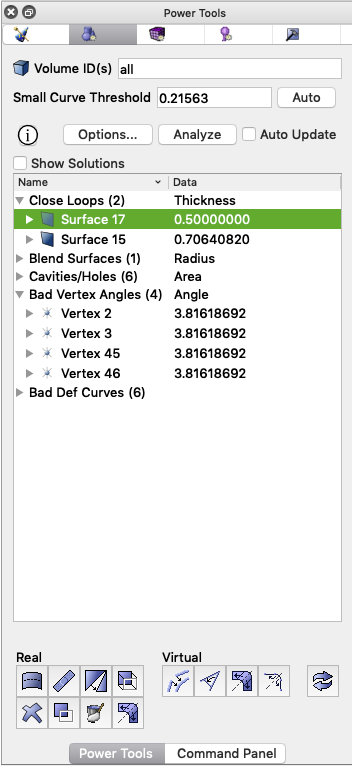
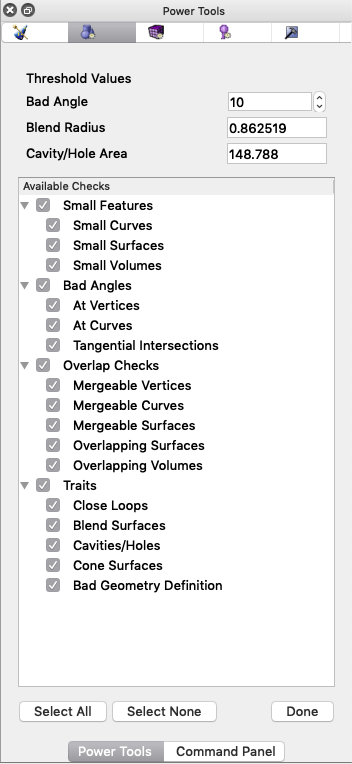
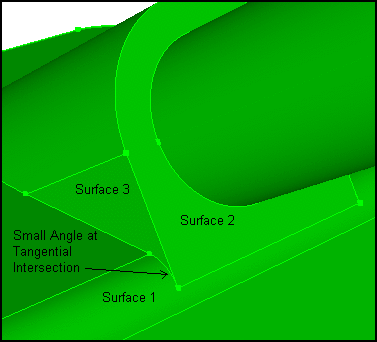
![]() Split Surface
Button
Split Surface
Button![]() Heal Button
Heal Button![]() Tweak Button
Tweak Button![]() Merge Button
Merge Button![]() Remove Button
Remove Button![]() Regularize Entity
Button
Regularize Entity
Button![]() Remove Slivers
Remove Slivers![]() Auto Clean Geometry
Auto Clean Geometry![]() Composite Button
Composite Button![]() Collapse Angle
Button
Collapse Angle
Button![]() Collapse Surface Button
Collapse Surface Button![]() Collapse Curve Button
Collapse Curve Button![]() Reset Graphics
Button
Reset Graphics
Button