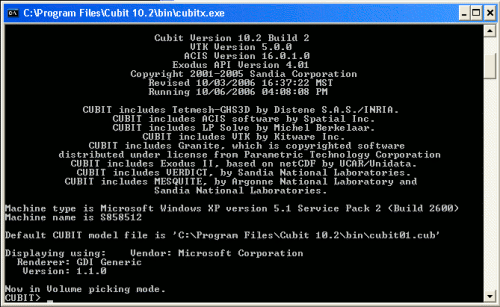Home > Step by Step Tutorials > Command Line > CL Basic Tutorial Step 1
Command Line Basic Tutorial
Step 1: Beginning Execution
Type "cubit" from a UNIX prompt to begin execution of CUBIT. A CUBIT console window will appear which tells the user which CUBIT version is being run and the most recent revision date. An example of the UNIX output window is shown below. This window echoes the commands and relays information about the success or failure of attempted actions.
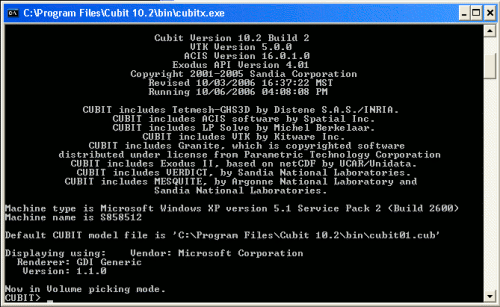
Some things to notice are:
- At the top of the CUBIT window you will be told where the commands entered in this CUBIT session will be journaled. For example: "Commands will be journaled to `cubit01.jou' for this example.
- In addition to the CUBIT version, the code also reports the versions of ACIS and VTK that have been compiled into CUBIT.
- The command line prompt appears after the banner screen, and appears as "CUBIT>".
- Commands are entered at that prompt, followed by the "Enter" key.
- Upon startup, a graphics window should also appear, with an axis triad in the lower left hand corner (this window will not appear if CUBIT is started with the -nographics option.)


![]()