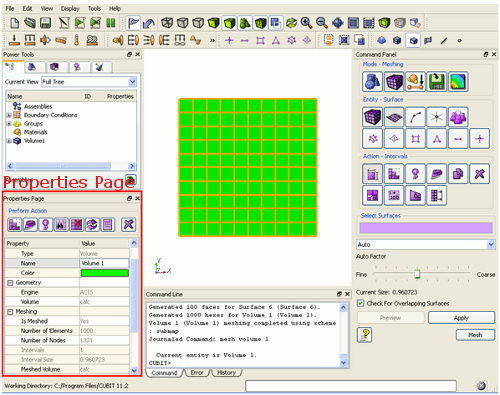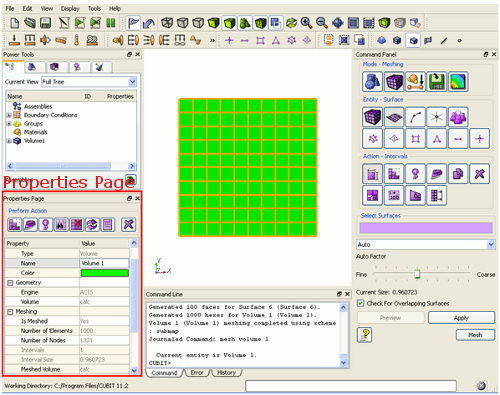Property Editor
The Property Editor is a window that lists properties about the current entity selection. Some of the properties, like CUBIT ID, entity type, or geometry engine, are listed for reference only. Other attributes, like name, or mesh intervals, color, mesh scheme, or smooth scheme can be edited from the window. The Property Editor is located on the left panel in the GUI. The highlighted entity/entities in the graphics window are listed in the property editor window. The Property Editor also lists information about selected mesh entities, boundary conditions, and assemblies. Selecting an object from the Tree View will also open the object in the property editor.
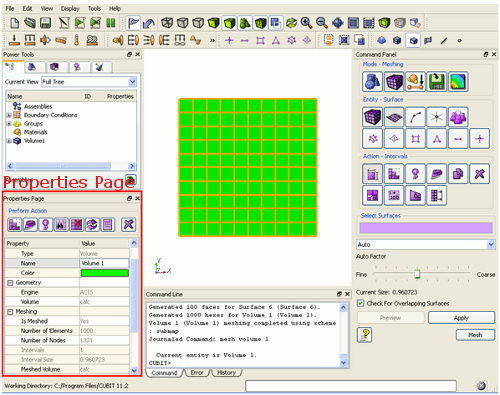
Figure 1. Property Editor Window
The row of buttons on the top of the editor are shortcuts to common commands. These include:
>
 |
Meshes the selected entity/entities at their current interval and scheme settings |
 |
Smooth selected entity using the current smoothing scheme |
 |
Preview mesh intervals on selected entity |
 |
Delete mesh on specified entity (do not propagate to lower order entities) |
 |
Reset entity to default settings and delete mesh |
 |
Calculates volumes and surface areas |
 |
Delete current entity |
Editing Entity Attributes from the Property Editor
The Property Editor provides a convenient way to change attributes on entities. . Some of the fields cannot be changed, some can be edited from an input field, and others are edited by selecting from a list, or by opening the corresponding window from the Control Panel.
If multiple entities are selected, the attributes that are similar to both entities will be shown. Changing an attribute from the property editor will change that attribute on both entities. If multiple entities are selected the total volume, surface area, and length of all entities will be shown.
Below is a summary of properties listed for each attribute type.
General Attributes
- Entity ID - CUBIT ID for geometry or boundary condition element
- Entity Type - Geometric type such as Volume, Surface, Curve, Vertex
- Name - Name by which the entity can be referred to from within CUBIT instead of using its ID. The entity name can be edited from this window.
- Color - Opens a dialog box with available colors. A color name can also be input directly into the text field. See Appendix for a list of available colors.
Geometry Attributes
- Is Merged - Returns "Yes" if this entity is merged
- Is Virtual - Returns "Yes" if this entity is a virtual entity
- Location - Returns the location of specified vertex.
- Geometry Engine - ACIS or Mesh-Based Geometry
- Volume - The volume of the specified body
- Surface Area - Surface area of selected surface
- Analytic Type - Returns the analytic type of entity (such as cone, sphere, etc)
- Length - Length of selected curve
Meshing Attributes
- Is Meshed - Returns "Yes" if the entity is already meshed
- Number of Elements - Similar to "List Totals" command
- Intervals - Number of mesh intervals on element. This can be edited from this window. The number must be an integer
- Interval Size - Interval size for element. Clicking on box will open the interval specification panel on the control panel. The interval size can also be entered manually in the text box.
- Meshed Volume - The meshed volume may be slightly different than the actual element volume due to the mesh approximation on curved surfaces.
- Meshed Area - The meshed area may be slightly different than the actual surface area due to mesh approximation on curved edges.
- Length of Meshed Edges - Combined total of mesh edge lengths on curve
- Mesh Scheme - The mesh scheme for this entity. This can be changed from the property editor by selecting from the drop-down list.
- Smooth Scheme - The smooth scheme for this entity. This can be changed from the property editor by selecting from the drop-down list.
- ID - Boundary condition ID. This is an arbitrary user-defined ID that is exported with the finite element model. This value can be edited from the property editor
- Name - A user-defined name that is included in the metadata for that object. This value can be edited from the property editor.
- Description - A user-defined description that is included in the metadata for that object. This value can be edited from the property editor.
- Color - Opens a dialog box with available colors. A color name can also be input directly into the text field. See Appendix for a list of available colors.
- Element Type - The finite element type for this block, nodeset, or sideset.
- Element Count - The total number of elements for this block or sideset
- Node Count - Total number of nodes (available for nodesets only)
- Attribute Count and Attributes- The attributes represent material specification data that is associated with the element block. These values can be changed in the property editor. You can specify up to 10 attributes per block.
- Type - The metadata type: Assembly, Sub-Assembly or Part
- Name - The name for the assembly or part. This can be edited from the property window.
- Instance - The numeric value associated with the part or assembly
- Path - The absolute path of the part or assembly.
- Description - The description of the part or assembly. This can be edited from the property editor
- Material Description - The name or description of the material of which this part is composed. Applies only to parts. This can be edited from the property window.
- Material Specification - The formal specification number of the material of which this part is composed. This can be edited from the property window.
- File Format - The name of the file system containing the original version of this entity. This can be edited from the property editor
- Units - The unit system of this part or assembly. This can be edited from the property editor
The part name, description and material description are available when the associated volume is selected, and not just when the part is selected.